1. Turn On Game Mode
The latest version of Windows 10, the Creators Update, adds a new feature known as Game Mode. There’s no way to perpetually run in Game Mode, unfortunately, but you can activate it with a simple key combination of the Windows Key + G. However, you must first enable Game Mode.

2. Turn Off Visual Effects
Windows offers a really easy way to shut off all visual enhancements. Simply navigate to System > Advanced system settings and choose Advanced from the tabs above. Under Performance, choose Settings. Then check the radio button for Adjust for best performance to shut off all visual effects.
I have visual effects disabled on a few systems and it seems to make a big impact, particularly on older computers. On the downside, things won’t look as nice. I advise leaving Smooth edges of screen fonts enabled as it helps when reading text.
3. Speed Up Your Processor
Windows possesses three predefined settings (at least) for how your processor scales its frequency up to run processes. The three defaults are Balanced, High performance, and Power saver. (Sometimes manufacturers also include custom plans here.) You are almost always better off on a laptop using Balanced or Power saver, but High performance — as the name suggests — makes Windows faster. Because it consumes the most amount of power it’s also more appropriate for desktops. Choose it if you want to get the most juice out of your computer.

4. Turn Off Startup Programs
About half of the programs that I install try to run silently in the background. That’s fine for just a handful of programs, but the effect on performance is cumulative. If your computer has enough programs set to run at startup, the entire system will bog down. Getting rid of non-essential startup software is absolutely essential for performance.
Press the key combination of Ctrl + Alt + Delete to enter Windows Task Manager. Choose Task Manager from the menu that pops up. Then select the Startup tab from the top of the screen. From the Startup tab, you can eliminate most auto-starting applications. The majority of apps out there don’t need to run in the background, unless they came preinstalled with your computer (and even these are oftentimes bloatware).
5. Set Your Internet Connection to Metered
Should you be on a limited bandwidth Wi-Fi connection, Windows Update can significantly impact your internet performance by downloading updates in the background. You can prevent this by settings your connection to metered; this will disable Windows Update, though some security patches may still download.
Open Windows Settings (Windows Key + I) and go to Network & Internet > Wi-Fi. Select the network you’re currently connected to and under Metered connection > Set as metered connection turn the switch On.

Note: This only works with Wi-Fi networks, though a hack for applying this setting to Ethernet connections does exist.
6. RAM Disk
Setting up a RAM disk just requires downloading and installing the software. After running the software, you need to configure it with the following options:

To recap, you should choose the maximum RAM disk size, which is around 1 GB. You can use any size but a smaller capacity limits its utility. Also, check the box for Set Disk Label. That way, you can identify the disk in the next step. Then choose Start RAMDisk.
The next step is to configure your browser to read and write cache files to and from the RAM disk. First, right-click on your browser shortcut and choose Properties from the context menu. Windows 10 makes it easier than ever to access a browser shortcut. You can do it directly from the Taskbar.
7. Registry Cleaner
The Windows registry keeps a manifest of settings for Windows and other programs. Oftentimes, programs make changes to the registry when installed but when uninstalled fail to remove those changes. Over time, thousands upon thousands of registry modifications slow system performance. A registry cleaner removes those changes.
The best program out there for cleaning your registry is CCleaner.

8. Windows 10 App Replacement or Removal
PDF Reader Replacement
Most browsers can read PDF files. You may not even need a dedicated PDF reader.
BitTorrent Replacement: qBittorrent
For those of you using a horrible, malware-like BitTorrent client, there is hope. Check out the open-source qBittorrent. Unlike the cross-platform BitTorrent client Deluge, it receives regular updates. On top of that, qBittorrent is more fully featured and includes all the extras of its competitors, without the crazy malware infections.

9. Debloating Windows 10 With Apps
Unfortunately, an in-place upgrade replaces or restores all of Windows 10’s baked-in bloatware (if you removed them). Fortunately, a few apps make debloating Windows easier than ever.
The three best are 10AppsManager, Windows 10 App Remover, and Windows X App Remover. Take your pick, all of them work great for getting rid of the crapware. I experimented with 10AppsManager and found the tool extremely easy to use. On top of that, it’s also portable, meaning it doesn’t require installation.

10. Restore Health by removing corrupted Files.
Open Powershell as Administrator and Run below Commands.
dism.exe /Online /Cleanup-image /Restorehealth
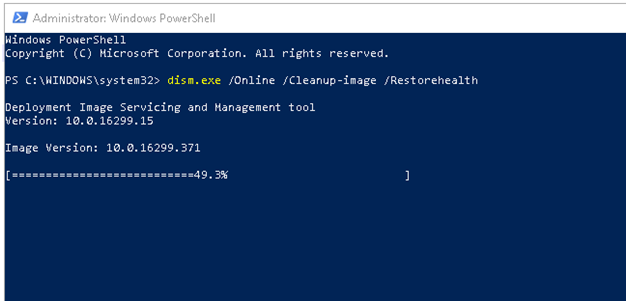
sfc /scannow
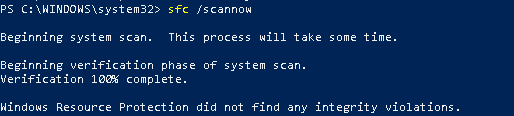
Discover more from My Tricky Notes
Subscribe to get the latest posts sent to your email.